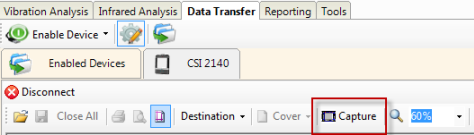Prerequisites
- On the analyzer, press and ensure the default print mode is set to Send to PC.
- Ensure the same connection type is set on the analyzer and in Data Transfer. The Ethernet and Wireless options may require additional setup to connect to the desired computer. See the Ethernet and Wireless sections and your IT group for more information.