Below each diagram, a table lists the expected prompts from the device connection wizard and the answers to select to complete the connection.
If you are using a WirelessHART adapter that is not the Smart Wireless THUM adapter, review its documentation before connecting the Trex unit.
- Ensure you review the documentation included with the THUM adapter for additional information.
- The Trex unit acts as a secondary HART master on a HART loop.
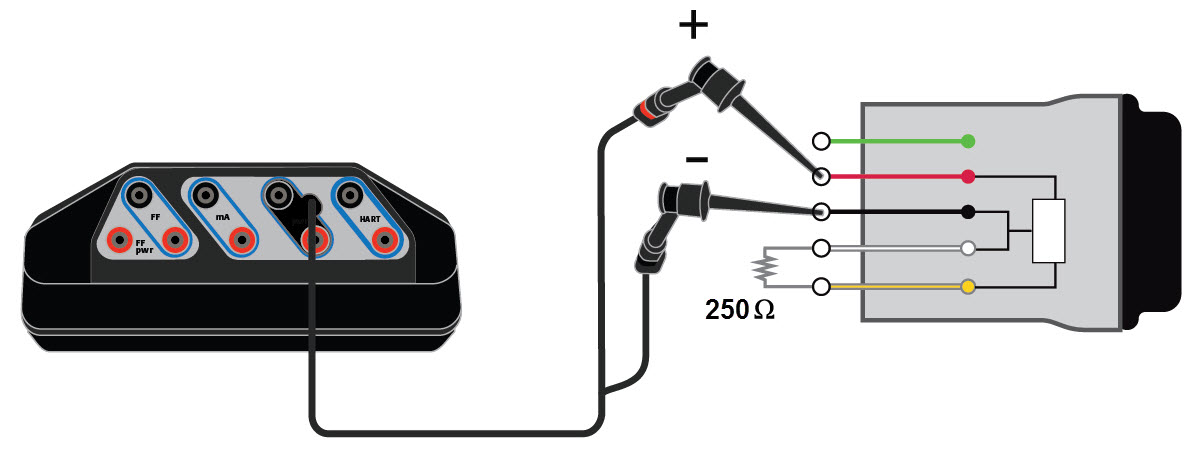
Power the THUM adapter without a device attached and use 250 Ohm resistor
Connect the lead set to the red and black wires.
| Device connection wizard prompts | Answer |
|---|---|
| Do you intend to provide power from the Trex unit? | Yes |
| Are you providing power to a transmitter or positioner? | Positioner
Select Positioner because the Trex unit needs to control/limit current due to the lower value of the resistor. |
| Change Polling Option? | Tap Yes and select the address for the THUM adapter. |

Power and communicate with the THUM adapter attached to a HART transmitter
| Device connection wizard prompts | Answer |
|---|---|
| Do you intend to provide power from the Trex unit? | Yes |
| Are you providing power to a transmitter or positioner? | Transmitter |
| Change Polling Option? | Tap Yes and select the address for the THUM adapter, the device, or "0,63" for both. |
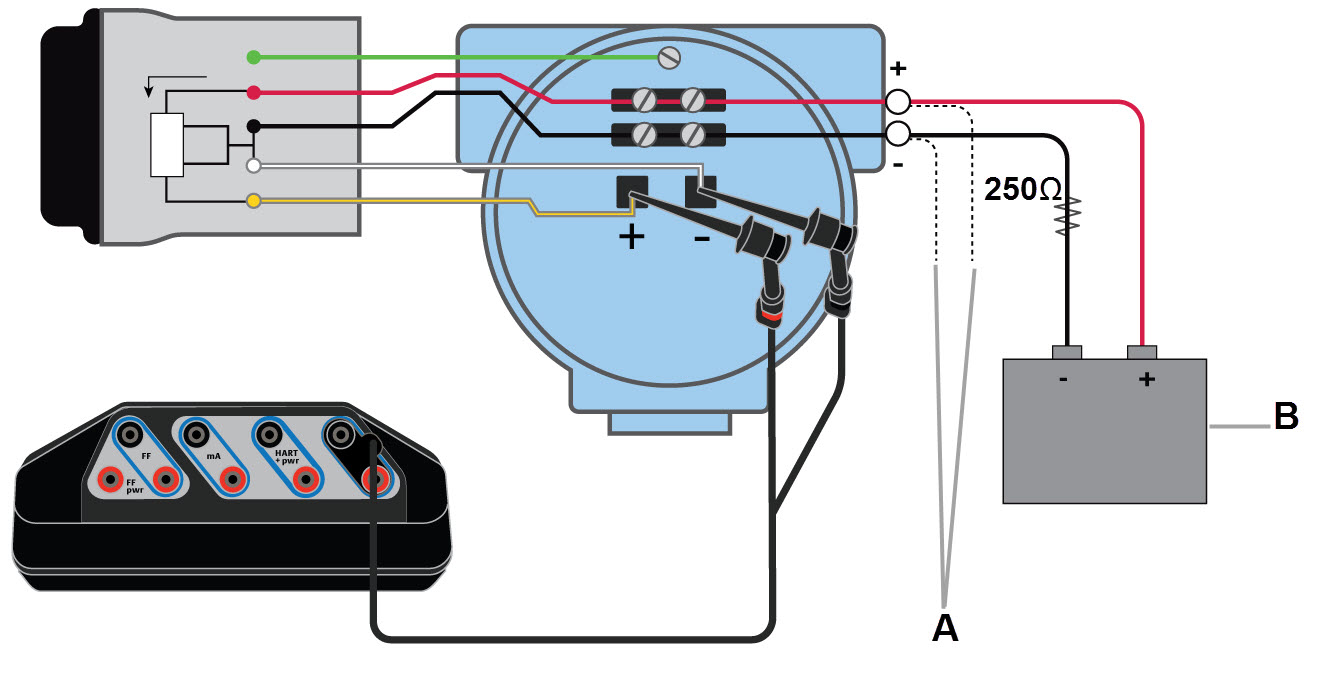
Communicate with the THUM adapter attached to a powered HART transmitter
Connect the lead set to the yellow and white wires.
- Optional connection if the yellow and white wires are inaccessible.
- Voltage source.
| Device connection wizard prompts | Answer |
|---|---|
| Do you intend to provide power from the Trex unit? | No |
| Leads are attached to: | Transmitter |
| Change Polling Option? | Tap Yes and select the address for the THUM adapter, the device, or "0,63" for both. |

Communicate with the THUM adapter powered by a voltage source
Connect the lead set to the yellow and white/black wires.
- Voltage source.
| Device connection wizard prompts | Answer |
|---|---|
| Do you intend to provide power from the Trex unit? | No |
| Leads are attached to: | Transmitter |
| Change Polling Option? | Tap Yes and select 63. |
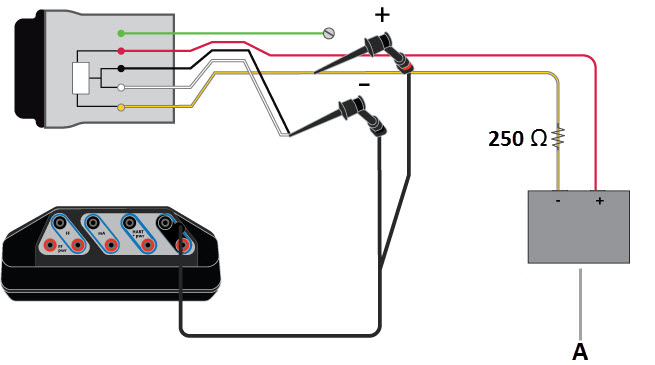
Communicate with the THUM adapter powered by a current source
Connect the lead set to the yellow and white/black wires. The 250 Ohm resistor is not required, but it may be used to verify current.
- Current source.
| Device connection wizard prompts | Answer |
|---|---|
| Do you intend to provide power from the Trex unit? | No |
| Leads are attached to: | Positioner |
| Change Polling Option? | Tap Yes and select 63. |