The Trex File Transfer Utility lets you transfer files from the Fieldbus Diagnostics and ValveLink Mobile applications on the Trex unit to a PC. After the files are transferred onto the PC, you can use other tools to analyze the data in those files. The Trex File Transfer Utility is included when you install Upgrade Studio.
Connect the Trex unit to the Trex File Transfer Utility using the USB cable. The connected Trex unit is listed by its default name, which you can change in the settings on the Trex unit. If more than one Trex unit is connected to the PC using USB, use the drop-box in the upper right corner to select a Trex unit.
Before transferring files, ensure the Fieldbus Diagnostics and ValveLink Mobile applications are closed on the Trex unit. The files are transferred to the file directory on the PC listed next to Destination; you cannot change the location. The utility automatically creates the FieldbusDiagnosticsDataset and ValveLinkMobileDataset folders.
The Trex File Transfer Utility will overwrite any existing files in the folders if the file names match.
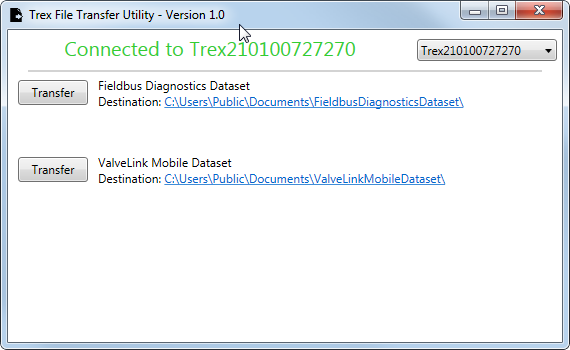
Trex File Transfer Utility
After the files are transferred, you can click the file directory next to Destination to open the folder and access the transferred files. If you click the directory before any files have been transferred, a message is displayed indicating the folder has not been created.