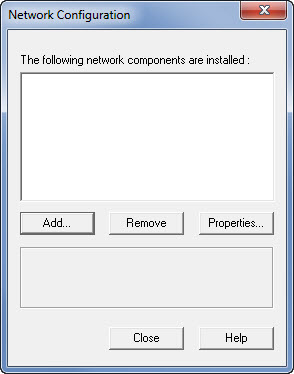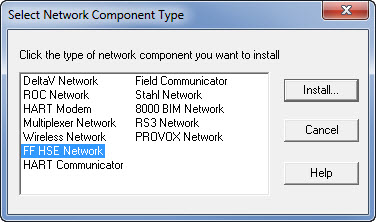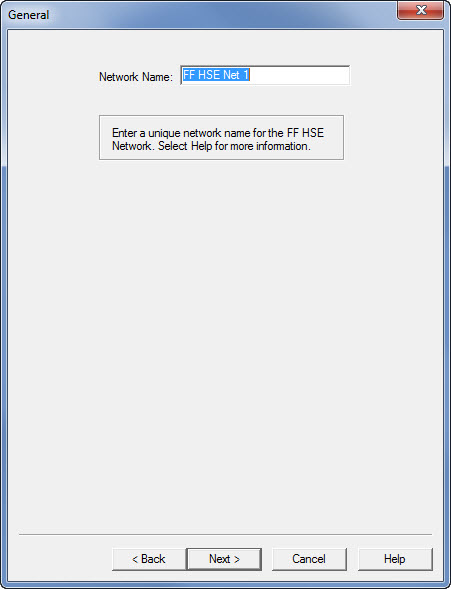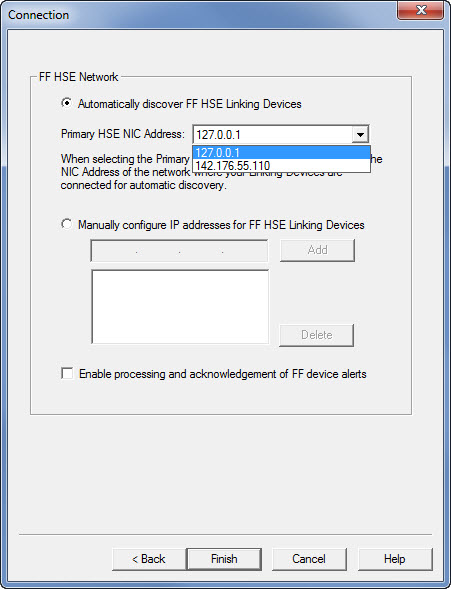An FF HSE network component has to be present in order to use the USB Fieldbus Interface with AMS Device Manager.
Note:
- If there is an existing FF HSE network configured for another fieldbus device, you do not need to add a new FF HSE network component.
- You must have an updated
license file that includes an HSE license. The HSE license enables you to add
an FF HSE network component in AMS Device Manager.
If you do not yet have an HSE license, contact your Emerson sales representative and place an order for part number AW7060HSE.